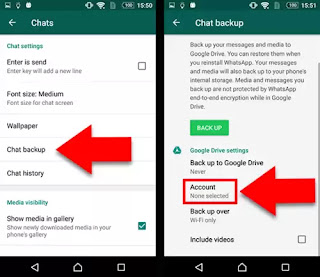How to transfer your WhatsApp data to a new phone, No tension Easy Steps
Stylish whatsapp chat 👇
WhatsApp Data Transfer To New Phone: We are all very eager to buy a new phone. An important task when buying a new phone is to transfer all the data from your old WhatsApp to a new phone. This can be done in a few steps in a very easy way. Before doing this, it needs to be kept in mind that both smartphones should have a Google Drive account synced. The other thing that should be kept in mind is that in this process a lot of data will need to be uploaded and downloaded, so make sure you have wifi or enough internet pack.
How to backup whatsapp? (All this has to be done on the old phone)
Open WhatsApp
. Then click on the top three dot on the right side and tap on Settings.
Here the chat option is to be selected.
Inside this, tap on the chat backup option.
After this, tap on Google account and link the Google account where you have to backup your chat.
Select whether to backup your video or not.
Tap on backup option.
After this, the phone will start making local backups and will start uploading it to the previously linked Google Drive account.
How to restore all chat and media on new phone?First download WhatsApp on your new phone. Open it and start making settings.
Verify your mobile number by entering it.
Then tap on Next.
An option will appear in which you will be asked if you want to download and restore your WhatsApp data. (Remember that the same Google account must be logged into this phone to bring the data).
WhatsApp will then download the chats. They will start appearing after the chat is downloaded. However, all media will take some time to restore. (Note: The process is the same for the iPhone.)